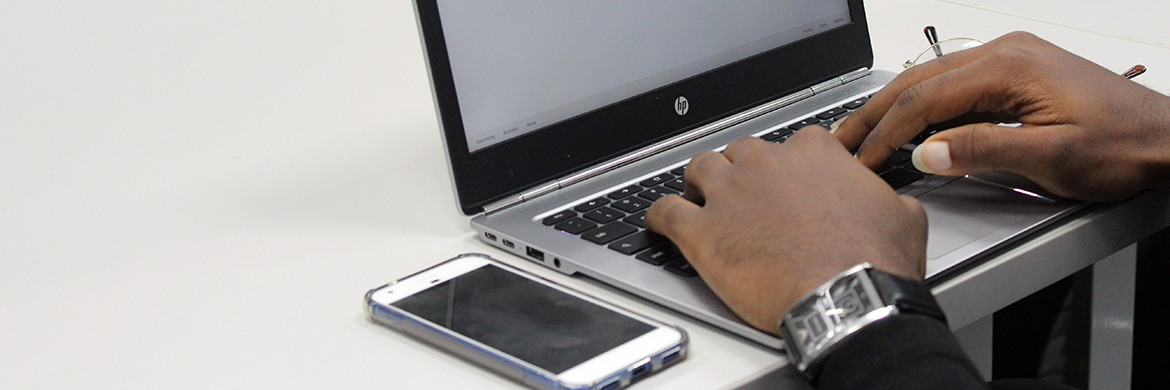
The Lane Libraries are now circulating 5G Hotspots! Reserve one here.
Streaming Services that will work with the hotspot
- Hoopla
- Kanopy
- Spectrum
- Peacock
- Paramount+
- YouTube
Streaming Services that will NOT work with the hotspot
- Netflix
- Amazon Prime
- Disney+
- Apple
- Hulu
- Discovery +
- Turn on wireless hotspot by holding in the button on the side of the device.
- Swipe down from the top of the screen on phone and click on Wi-Fi.
- Click on the hotpot listed under Available networks (Lane Libraries #).
- Enter the password listed on the back of the hotspot.
- When finished using the hotspot, turn off by holding in the power button on the side of the device.
- Turn on wireless hotspot by holding in the button on the side of the device.
- From the homescreen on your phone select the settings icon.
- Select Wi-fi.
- Click on the hotpot listed under Networks (Lane Libraries #).
- Enter the password listed on the back of the hotspot.
- When finished using the hotspot, turn off by holding in the power button on the side of the device.
- Turn on wireless hotspot by holding in the button on the side of the device.
- Arrow down to Settings in the left column of your Roku.
- Choose Network > Set up connection >Wireless.
- Select the hotpot listed under Available networks (Lane Libraries #).
- Enter the password listed on the back of the hotspot.
- When finished using the hotspot, turn off by holding in the power button on the side of the device.
- Turn on wireless hotspot by holding in the button on the side of the device.
- From the top of the home screen of your Fire TV, arrow across to settings.
- Arrow down and across to Network.
- Select the hotpot listed under Available networks (Lane Libraries #).
- Enter the password listed on the back of the hotspot.
- When finished using the hotspot, turn off by holding in the power button on the side of the device.
